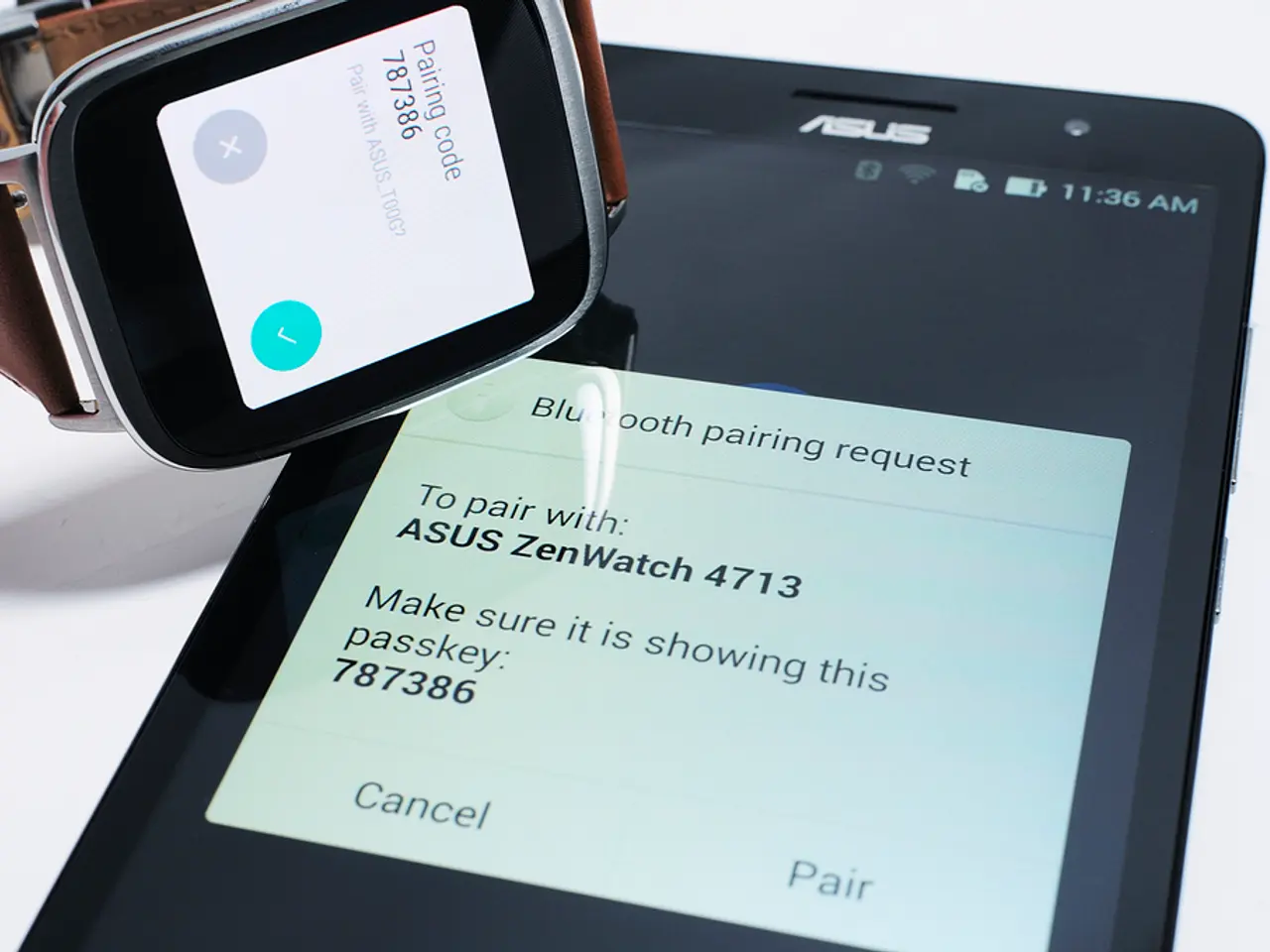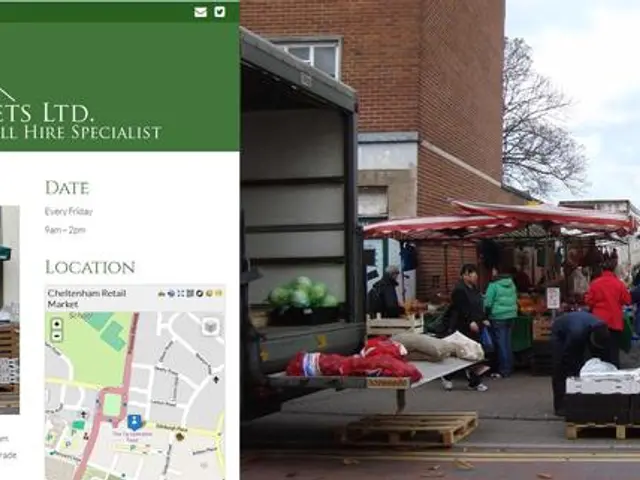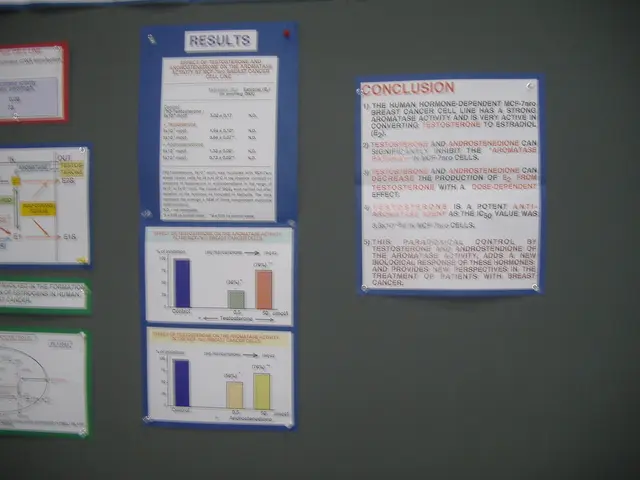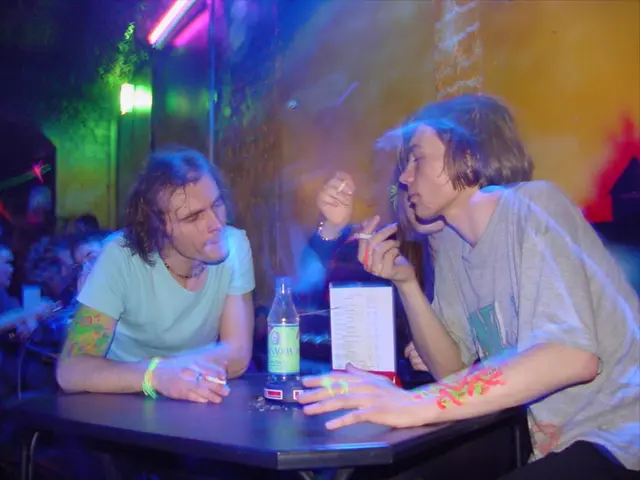Guide for Operating Google Maps on a Garmin Watch
In this modern era, navigating the world has become easier than ever, thanks to the integration of Google Maps on select Garmin watches. Here's a step-by-step guide on how to set up and use this feature on your Garmin device.
Firstly, to enjoy the benefits of Google Maps on your Garmin watch, you'll need to download and log into the Garmin Connect IQ app. Once installed, search for "Google Maps", tap "Install" on its app page, and agree to its permission requests.
After setting up Google Maps on your Garmin Connect IQ app, you can initiate the mirroring process on your watch. This is done by selecting a destination on your phone, which will prompt a pop-up titled "Launch Google Maps?". To proceed, press the main (upper-right) button on your watch.
A confirmation pop-up will appear on your watch: "Navigation will auto-start on your watch." Tap "Go to settings" to customise your preferences. In the settings, you can toggle on or off Google Maps turn-by-turn navigation while walking, biking, or driving, or toggle off mirroring entirely.
The list of Garmin watches that support Google Maps includes the Approach S50/S70, D2 Mach 1, Descent G2, Enduro 2/3, Epix Pro/Gen 2, Fenix 7/8/E, Forerunner 165/265/570/955/965/970, MARQ Gen 2, Quatix 7/8, Tactix 7/8, Venu 3/X1, Vivoactive 5/6. Some exceptions to this list include the Instinct 3 AMOLED, likely due to limited memory.
During a workout, it can be difficult to navigate back to the Maps app mid-activity. Google Maps directions can be found by adding a Google Maps "glance" or on newer models like the Fenix 8 in the app drawer under Activities. To view more steps ahead, swipe up on the touchscreen or use the Up/Down buttons.
It's important to note that Google Maps on Garmin watches does not allow destination searching on the watch itself. However, it can be a useful tool for following directions without building a course on more basic Garmin watches. On more advanced Garmin watches like the Forerunner 970 or Venu X1 with offline maps and course creation, native turn-by-turn navigation integrated into workouts may be preferred over the bare-bones Google Maps guidance.
Lastly, Garmin watches paired with Android phones can now access Google Maps. When a destination is selected on your phone, a pop-up "Allow mirroring to [Garmin watch name]?" should appear in Google Maps. Tap "Accept" to begin navigation. Garmin watches will buzz the wrist when close to or at the next turn.
However, it's worth mentioning that currently, Garmin watches do not support Google Maps integration even when connected to an Android phone; they use their own Garmin navigation system. Future Garmin models with official Google Maps support have not been announced so far. Google Maps compatibility with smartwatches is currently mainly found on Wear OS devices like the Google Pixel Watch series, Samsung Galaxy Watch series, and other Wear OS smartwatches.
Read also:
- Discourse at Nufam 2025: Truck Drivers Utilize Discussion Areas, Debate and Initiate Actions
- Exploring Differences in Rooftop Solar Systems in the Building Industry: Key Distinctions and Recommendations
- Modern Gaming's Cultural Influence Through Digital Platforms
- Intensive firefighting assistance through Airbus technological solutions