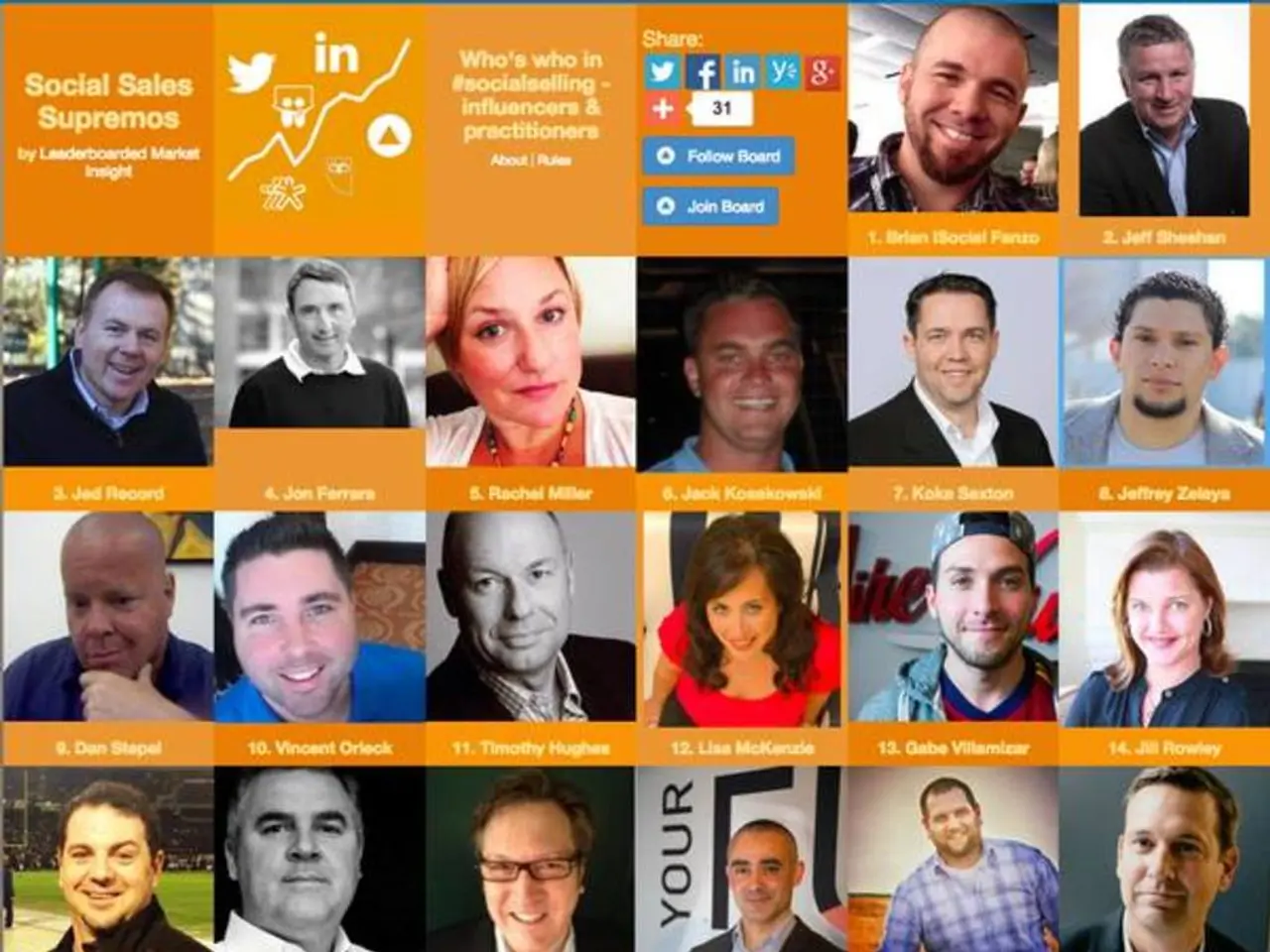Modifying image data attributes on Windows 11 and 10 systems
Editing and Removing Metadata from Image Files in Windows 11
Managing the metadata of your image files in Windows 11 is now easier than ever. Whether you want to remove personal information, edit details, or add tags, File Explorer offers a range of options to suit your needs.
To view and edit the metadata of an image file, open File Explorer, browse to the folder containing your images, right-click an image, and select the 'Properties' option. The 'Details' tab will appear, displaying various pieces of information about the file.
The 'Details' tab is divided into six sections: Description, Origin, Image, Camera, Advanced photo, and File. Each section contains different metadata fields. For instance, the Description section allows you to edit Title, Subject, Tags, Comments, and rate the image. The Origin section includes Author, Data taken, Date acquired, and Copyright, while the Camera section provides details about the camera used to take the picture, such as maker and model, F-stop, Exposure time, and more.
In the Advanced photo section, you'll find fields useful for photographers, such as lens, camera serial number, light source, white balance, and more. The Image section includes automatically added information that cannot be modified, and the GPS section will include the exact coordinates of the location where the photo was taken, if the camera has the location feature enabled.
To edit the information, simply click the "Value" box of the "Property" you wish to change. If you want to remove personal metadata information, click the "Remove Properties and Personal Information" link on the Details tab and select the properties to remove.
It's important to note that the author's name of a photograph can be edited or removed using File Explorer, but the original author name depends on the photo's metadata and is not fixed or defined by Windows itself. Similarly, you cannot edit the information about the file (such as name, type, location, date, size, etc.) in the File section.
In addition, you can create a copy with all possible properties removed or manually select the metadata information you want to clear from the file. This feature is particularly useful when you want to share an image without any personal or sensitive information.
Lastly, it's worth mentioning that Windows 10 also allows editing the metadata of various file types, including images, providing a consistent experience across different versions of the operating system.
By following these steps, you can effectively manage and edit the metadata of your image files in Windows 11, ensuring that your personal information is protected and that your images are well-organised and easily searchable.
Read also:
- Nightly sweat episodes linked to GERD: Crucial insights explained
- Antitussives: List of Examples, Functions, Adverse Reactions, and Additional Details
- Asthma Diagnosis: Exploring FeNO Tests and Related Treatments
- Statistics on the prevalence of drug use and abuse in the United States among various demographic groups